Assign patient to another study
Aim
You may want to use existing patients from one study in another study, which has different endpoints defined.
Procedure
Step 1: Patients can be assigned to another study under the menu section “Study Overview” and the subsection “Patients”.
Step 2: Select the patient you want to assign to another study by clicking on the pencil icon next to the case-ID.

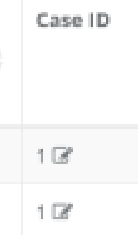
Step 3: A dialog box containing the two tabs “Patient” and “Cases” will open.
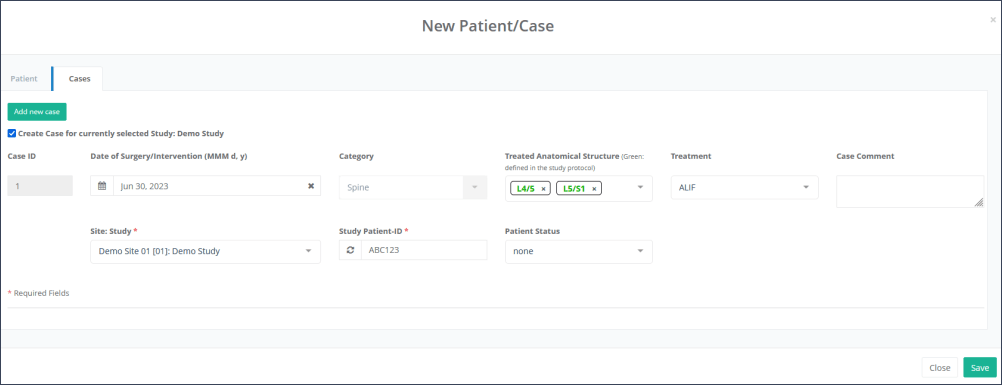
Under the tab “Cases” you can select to
a) Create a new case in the existing study:
This is the default workflow to capture a second intervention, e.g. a revision or the treatment of the second hip/knee or other structure, in addition to a first one.
The check-box “Create case for currently selected study: <study name>” must be checked (default)
Click the green button “Add new case” and enter the details for the new case.
The case-ID will auto-increment. As a data manager you may select another site in case the patient receives second treatment at a different site than previous treatment.
Note: study-level patient ID at another site may be different than for the first site, but still reference the same patient
b) Assign patient (with existing case) to another study:
Uncheck the check-box “Create case for currently selected study: <study name>”
An orange button “Assign Study” will appear:
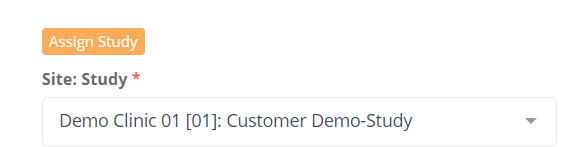
Click the orange button to create a new line, which allows you to select the site and other study that shall reference the existing case:

Complete by setting the patient ID for this patient in the new study. You may click the “next free number” icon to do so automatically

Once complete, click the save mutton to persist your changes.
To assign existing images of this patient in the other study
follow these steps:
While having the study containing the images to be linked still be active (currently selected), switch to the image overview
Select the patient and image to be assigned to the new study by clicking the pencil icon:

Switch to the cases tab and select the study/site/case you wish to share the image, assign the image to the selected study/case by clicking the blue button and save.
