Assignment of Questionnaires
Aim
The aim of this article is to describe how to assign a questionnaire to a study or a site. This is only possible if a questionnaire has already been created in the RAYLYTIC Platform. A detailed description on how to create a questionnaire can be found here: Designing a questionnaire
Please note: Before questionnaires can be assigned to one or more sites, it is necessary that at least one (test) clinic is assigned to the corresponding study!
Procedure
Step 1: To assign a questionnaire to a study site (or several sites), navigate to the menu section "Outcome" and subsection “Assign Questionnaire”(Figure 1).
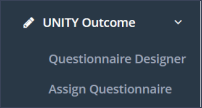
Step 2: A questionnaire can be either assigned to “All sites” in a study or to a specific site. Please choose the appropriate (Figure 2).
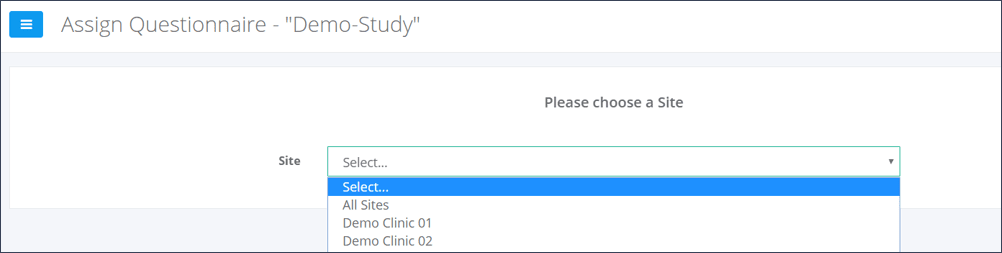
Step 3: The available questionnaires for this study and clinics are listed on the right panel named “Questionnaires” (Figure 3).
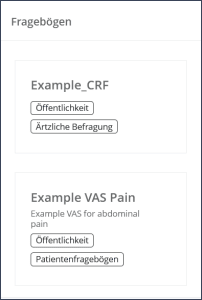
Step 4: If the option “All Sites” was selected in step 1, the questionnaires will be assigned to all sites in the study. If only one site was selected, questionnaires will only be assigned to that specific site.
In the first field “Unscheduled PROMs / Case Report Forms (CRFs, AE/SAE Report Forms)” questionnaires can be added (by drag and drop), which should be available for completion at any time during the study, e.g. questionnaires on Adverse Events (AEs).
Below, you will find each time point defined in the study as a separate box. Here you can drag and drop the corresponding questionnaires from the list on the right side and arrange them.
Typically All sites will complete the sam questionnaires so th option “All sites” is chosen.
If a specific questionnaire should only be available for a specific site, this questionnaire can be added by chosing the specific site name in the drop down menu and add it to the left field “Required by Site” (means ordered prior to the regular questionnaires for all sites “Required by Study Sponsor”) or add it to the right field “Required by Site” means ordered after to the regular questionnaires for all sites) (Figure 4).

Step 5: Save your changes by clicking the “Save” button at the bottom right below the list of questionnaires.
Updated on 13 Sep 2023
