Download of Documents
Aim
This article describes how to download documents assigned to oneself in the RAYLYTIC Platform.
Procedure
Step 1: To access source documents assigned to oneself, the user hast navigate to the menusection “Study Documents” and the subsection “Assigned Documents”(Figure 1).
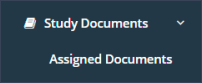
Step 2: Here the documents which were assigned to oneself can be acessed and downloaded. If the person who assigned a document requests a confirmation of receipt, one can click on the green button “Confirm” in the last column of the table (Figure 2).
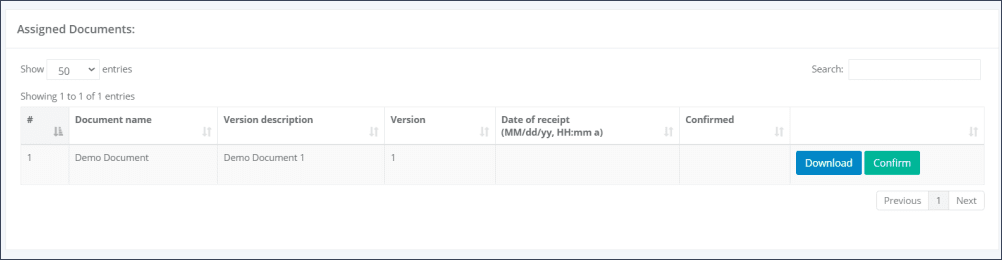
Afterwards, the date and time of the confirmation of receipt will be displayed in the table (Figure 3).
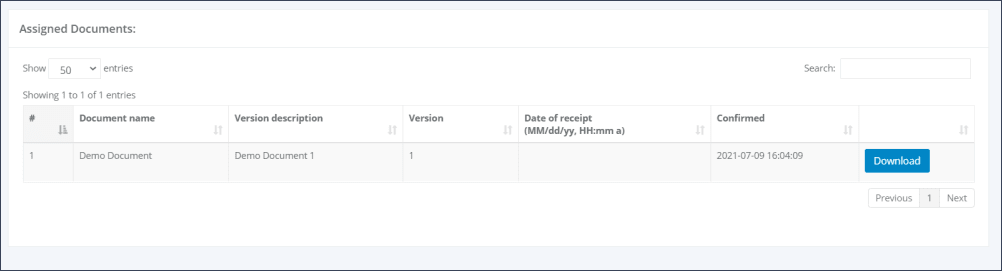
Step 3: By clicking on the blue button “Download”, the document can be downloaded and saved.
Updated on 08 Jul 2021
