Editing of questionnaires
Aim
This article will describe how to edit questionnaires, which is only possible for site users.
Procedure
Step 1: Only already completed questionnaires can be edited using the method described in the following. How to edit or complete a questionnaires with the tag incomplete can be found here. An overview about all completed questionnaires can be found under menu section “Study Overview” / subsection “Questionnaires”.
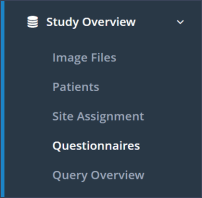
Step 2: After navigating to the specific questionnaire, that has to be edited, one has to click on “Complete” in the Questionnaire Overview table to view the results overview of the questionnaire.
Step 3: By clicking on the button “Edit” in the upper right corner above the questionnaire results, the initial window for entering the “Date of Assessment” opens up.
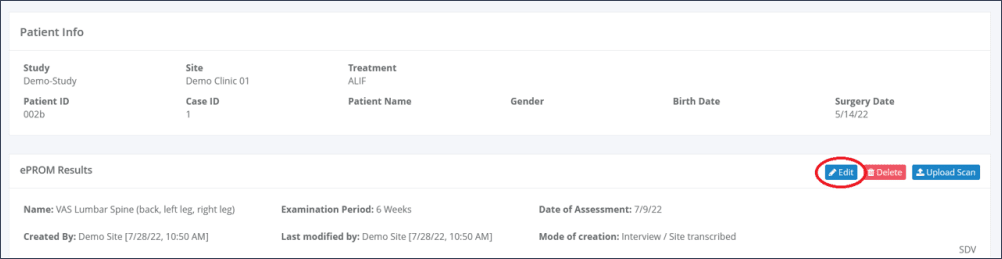
Step 4: If predefined in accordance to the sponsor’s requirements, it may be necessary to enter a comment in the field provided. After that, the button “Proceed” has to be clicked.
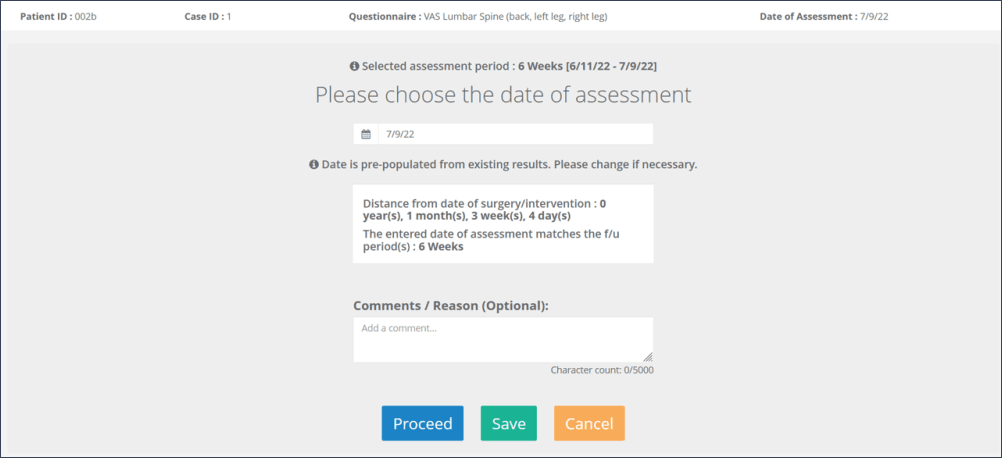
Step 5: The questionnaire will now open in edit mode. After editing all necessary answers, the button Submit at the bottom or the end of the questionnaire has to be clicked to transfer the questionnaire into the system.
Step 6: The changed answer including the user name as well as the date and time of the change are now displayed in the results overview of the questionnaire.
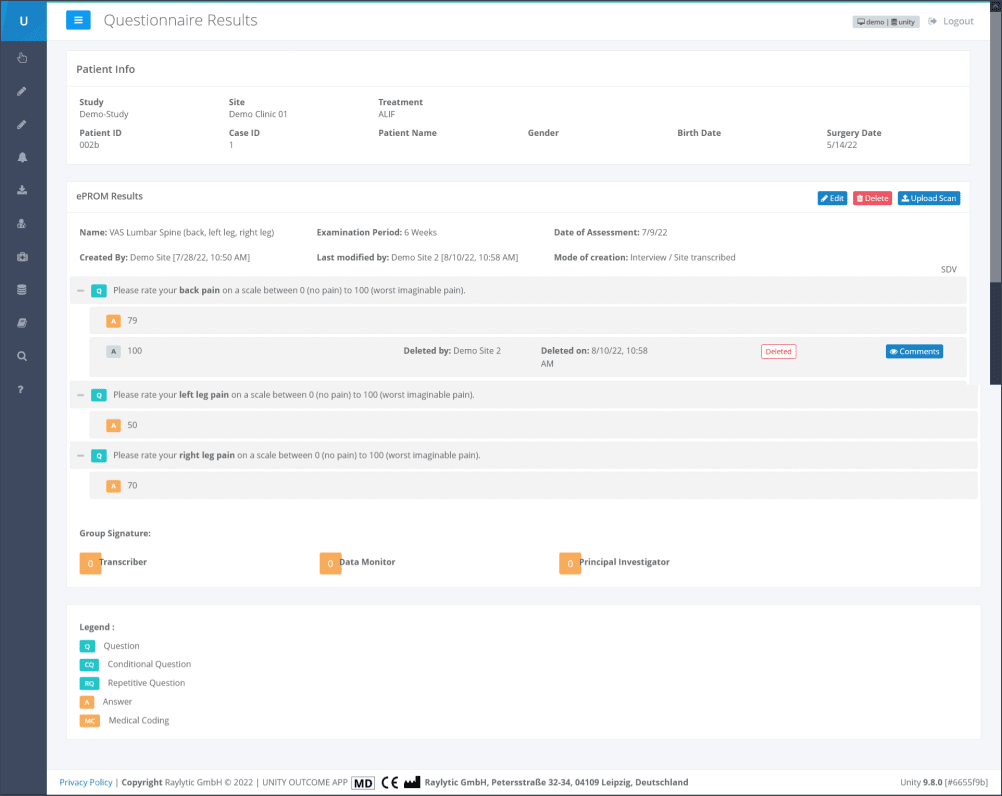
Updated on 10 Aug 2022
