Patients Overview
Aim
The aim of this article is to explain the patients' overview table.
For users who wish to watch a short video on how to do so, we provide one here:
Explanations
You can find the patient overview in the RAYLYTIC Platform under the menu section “Study Overview” / subsection “Patients” (Figure 1).
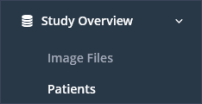
The patient summary is displayed in table form. Each row contains the data of one patient. Missing information is displayed in red (Figure 2).
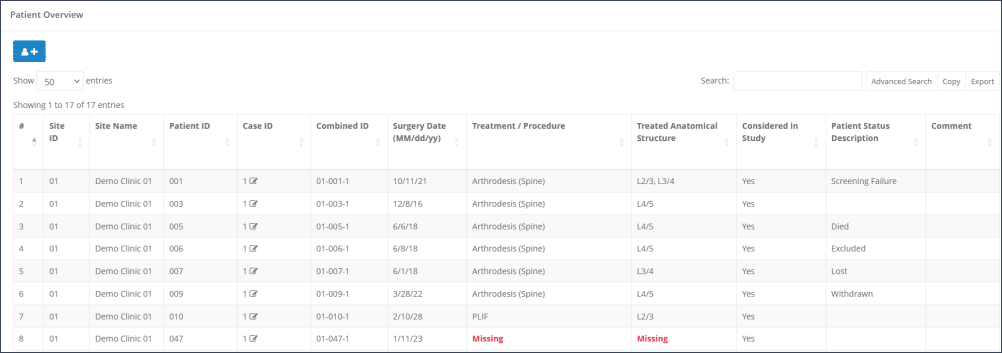
Filtering lines and sorting columns
Patients can be filtered using the “Search” tool on the upper right corner.

In addition, the table can be sorted with respect to each column. To do this, click on the two arrow symbol in the desired column and the table will be reordered.
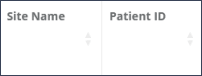
Editing patient information
If it is necessary to edit a patient’s data, click on the small pencil icon next to the “Case ID”. A pop-up window will open and the patient data can be edited (Figure 5). Under certeain circumstances the fields “Surgery date” and “Treated Anatomical Structure” cannot be changed by a site user. In this case please contact RAYLYTIC. All other fields can be edited at any time during the study.
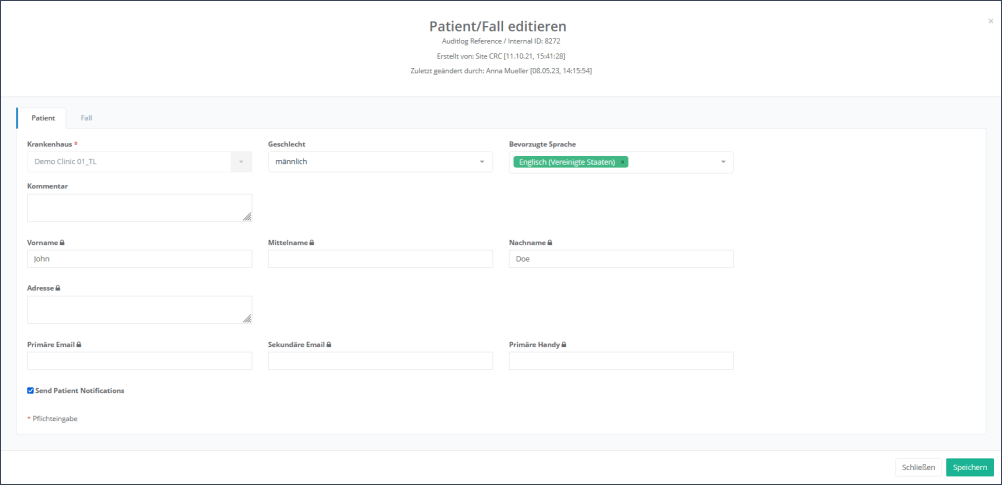
Updated on 13 Sep 2023
