Site Assignment & Editing
Aim
The purpose of this article is to describe how to assign a site to a study and edit already assigned sites.
Procedure
Step 1: The site administration and assignment feature is available under the menu section “Study Overview” and the subsection “Site Assignment” (Figure 1).
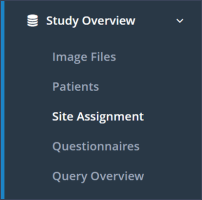
Step 2: To assign a site to a study, the blue button in the upper left corner of the page has to be clicked (Figure 2).
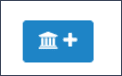
A pop-up with either one or two tabs “Basic Data” (Fig. 3) and “Email Notifications” (Fig. 4) will appear.
To define “Email Notifications” a separate permission “Site Email Texts” is necessary.
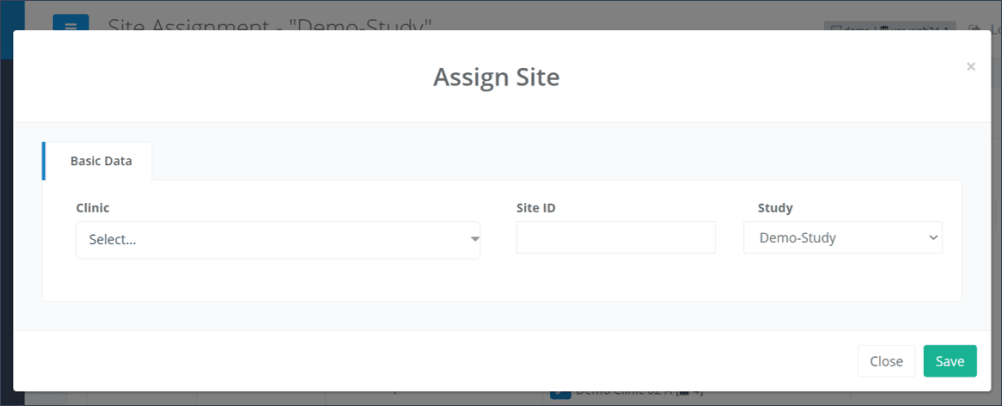
Basic Data
Here, the site can be assigned to one of your studies and give this clinic its “Site ID”. You can either choose from the Dropdown menu “Clinic” or type in your clinic’s name for filtering. The “Study” is predefined, depending on the previously selected study.
Email Notifications
If you would like to sent notifications to patients enrolled in a study within this site, you can here set custom messages for initial notifications, which welcome a newly enrolled patient, prior to the start of a new study visit, and messages for reminder emails which notify the patient of patient reported outcome measures (PROMs) which are not yet answered.
Predefined settings by clinics
Settings already defined in a clinic will appear as “Predefined by clinic” in the tabs and will be used for this site (see Figure 4). Custom site settings will however overwrite these.

Editing a site assigned to your study
If you would later like to change settings which were configured while setting up this new site, you can easily do so by clicking on the blue pencil button next to the site of concern (Figure 5).

Please note that if there are already patients enrolled in this site, it is not possible anymore to change the corresponding clinic or move this site to another study!
