Upload of Source Documents
Aim
This article explains how to upload source documents into the RAYLYTIC Platform.
Procedure
Step 1: The menu section “Study Overview” and afterwards the subsection “Questionnaires” has to be selected (see Figure 1).
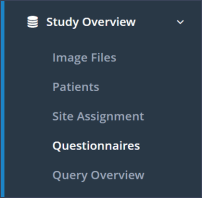
Step 2: The patient and questionnaire for which a source document should be added, can easily be find by using the search bar at the upper right corner. Moreover, by clicking on the button “Advanced Search” next to the search bar, a filtering for the status of the patient or the questionnaire is possible, too. Otherwise, selection of the patient by scrolling through the patients list is possible as well.
Step 3: Upon finding the patient and questionnaire, the questionnaire needs to be opened by clicking on “Completed”. Source documents cannot be uploaded for questionnaires that have a status other than “Completed”!
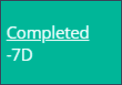
Step 4: In the questionnaire Results - Overview, a button “Upload Scan” can be find directly at the beginning of PROM- or CRF-results. After clicking this button, a file can be selected for upload. Currently, only PDF-documents can be uploaded.

Step 5: After successfully uploading a file one can choose to view or delete it (see Figure 4). By clicking on “View” a PDF-viewer appears displaying the document. A click on “Delete scan” will remove the source document instantly.

Step 6: In the Questionnaire Overview, a small icon beneath “Complete” will be displayed, indicating the presence of a source document (Figure 5).

Updated on 22 Jun 2021
